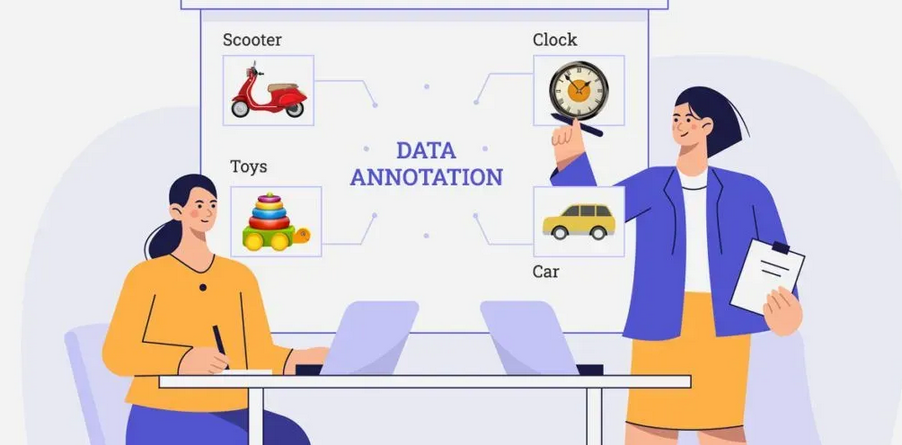Select the person tag and then create a bounding box for the person in the image:
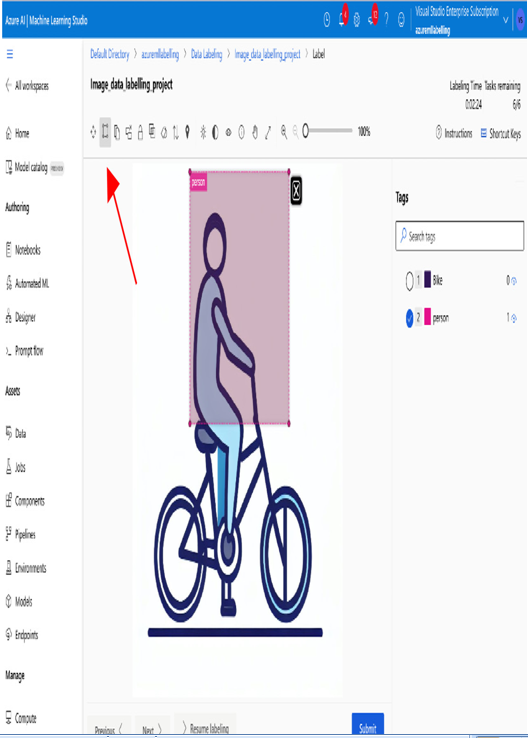
Figure 12.15 – Labeling the person
Labeling the bike
Similarly, select the Bike tag, draw the bounding box around the bike to label it, and click on the Submit button. This will take you to the next image. You can continue this process for all your images. You can navigate to images using the Previous and Next buttons on this screen.
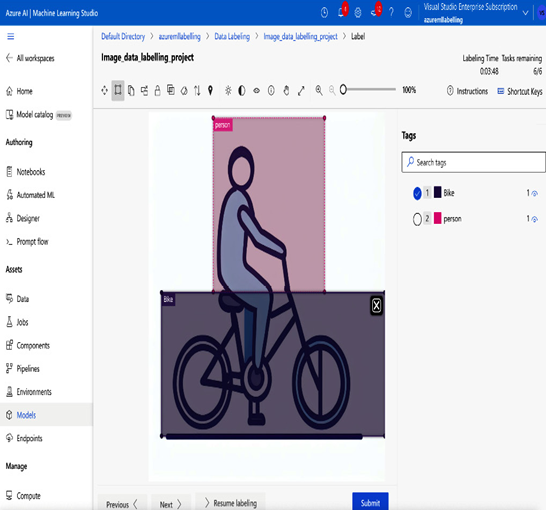
Figure 12.16 – Labeling the bike
Similarly, you can label all other images and click Submit. All the images labeled by the labelers will be shown on the dashboard under Review labels, as shown in the following screenshot, and here the reviewer can review and approve those labels by clicking on the Approve button:
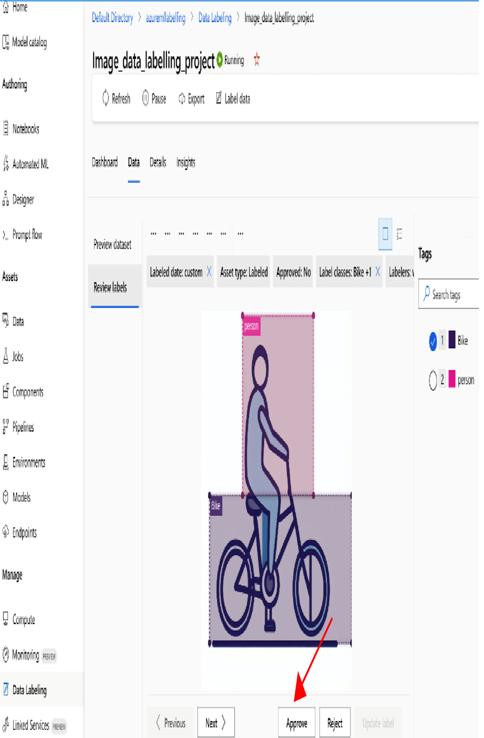
Figure 12.17 – Review labels
Finally, you can export the labeled data using the Label export option on the Details tab, as shown in the following screenshot, and use that exported data in machine learning experiments for training:
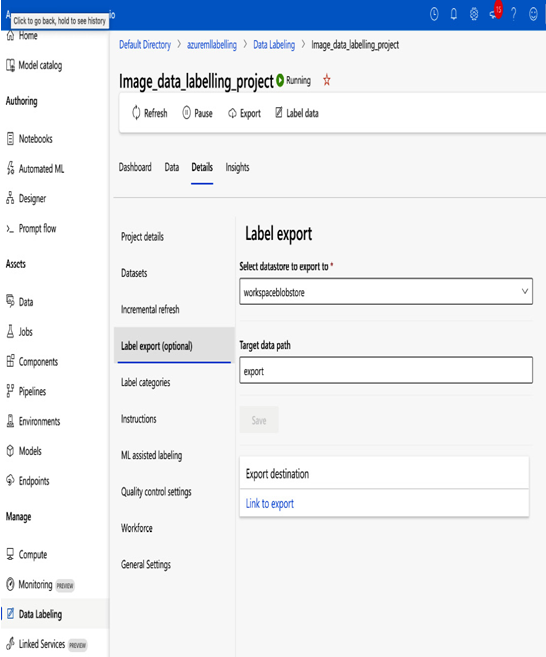
Figure 12.18 – Exporting the labels
You have seen how to create a project for image data labeling and then label the image data in Azure Machine Learning. Now, let’s see how to label text data using Azure Machine Learning.
Text data labeling with Azure Machine Learning
In this section, let’s see how to label text documents with Azure Machine Learning. To do this, select Text for Media type, as shown in the following screenshot:
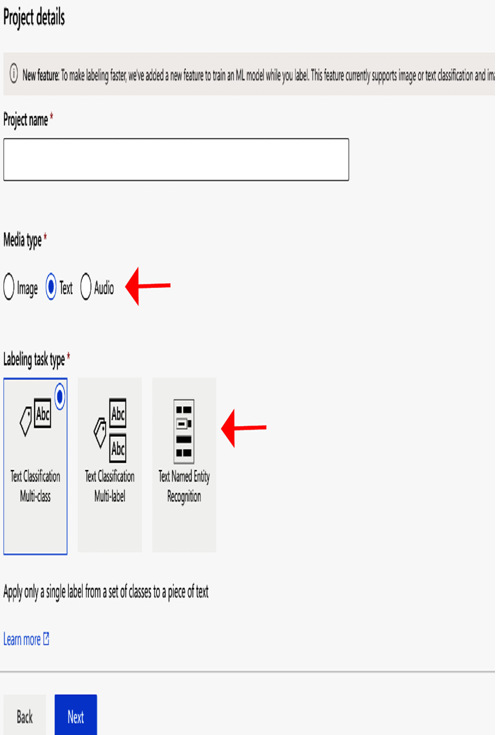
Figure 12.19 – Text data labeling
In Azure Machine Learning data labeling, you can label the text in three different ways:
- You can label using a single tag.
- You can label using two tags.
- You can annotate entities in a text. For example, entities can be the name of the person, location, or organization in the text.
Choose the appropriate labeling task type based on your scenario from the following:
- Text Classification Multi-class: In this case, you will assign only one label from a set of classes to the entire text entry.
- Text Classification Multi-label: In this case, you can assign two labels to the entire text entry, as shown in the following figure.
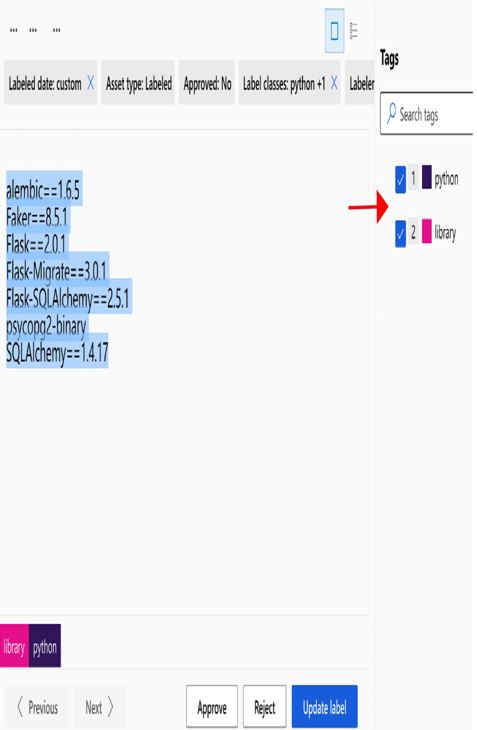
Figure 12.20 – Text classification multi-label
- Text Named Entity Recognition: For example, in a sentence, if we want to identify a person or organization entity, then we can select this task type.
We will see more about this in the following steps. Let’s start creating a text labeling project in Azure Machine Learning.