Azure Machine Learning is an industry-leading machine learning and AI platform designed to build and deploy machine learning and AI applications. Data scientists, machine learning engineers, and software engineers can use it in their day-to-day work for training, deploying their models, and managing the machine learning project life cycle.
Preparing good data is key for any machine learning project. Azure Machine Learning provides the capability to prepare labeled data for training. Let us first see how to label images using Azure Machine Learning.
Azure Machine Learning can be used to label images at a large scale and automate the data labeling process. We will see simple image data labeling for the following image. We will label this image with the labels man and bike. This image is available in the Datasets folder in the GitHub path specified in the Technical requirements section:

Figure 12.1 – Bike_riding_man image
Let’s go through the steps to label images with Azure Machine Learning.
Step 1 – Create an Azure Machine Learning workspace
Before creating a labeling project, you need to create an Azure Machine Learning workspace if you have not already created one, as mentioned in the Technical requirements section.
Go to portal.azure.com. Under Azure services, you will see the Create a resource option. Click on + Create a resource, as shown in the following screenshot:
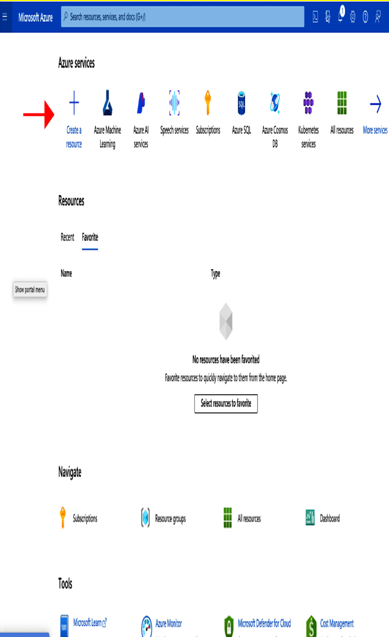
Figure 12.2 – Create a resource
Then, on the following Marketplace screen, search for azure machine learning in the search box. Click on Azure Machine Learning, create an Azure Machine Learning service, and follow the prompts to enter a name for it.
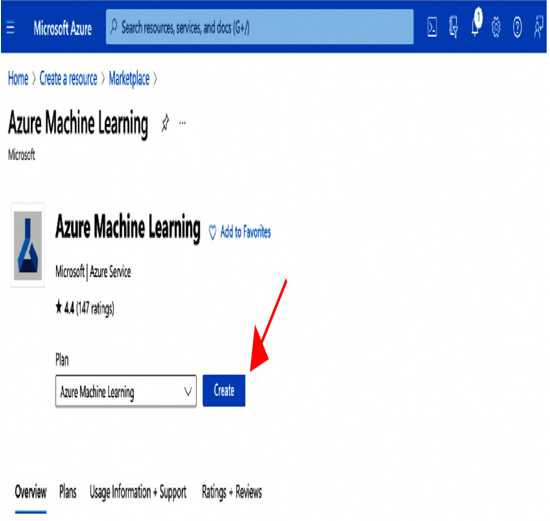
Figure 12.3 – Creating an Azure Machine Learning service from Marketplace
Then, click on the Azure Machine Learning workspace that you created. In the following screenshot, you can see that the name of the Azure Machine Learning workspace is azuremllabelling:
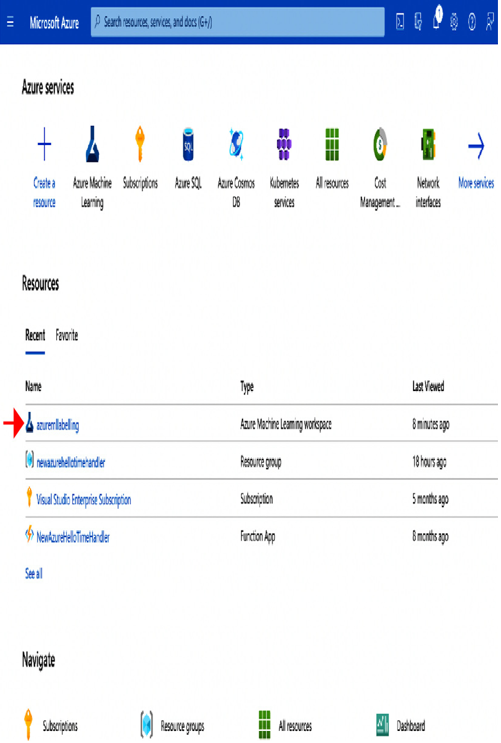
Figure 12.4 – Azure services
When you click on your Azure Machine Learning workspace name, azuremllabelling, you will see the following screen. Launch the Azure Machine Learning studio by clicking on the blue Launch studio button:
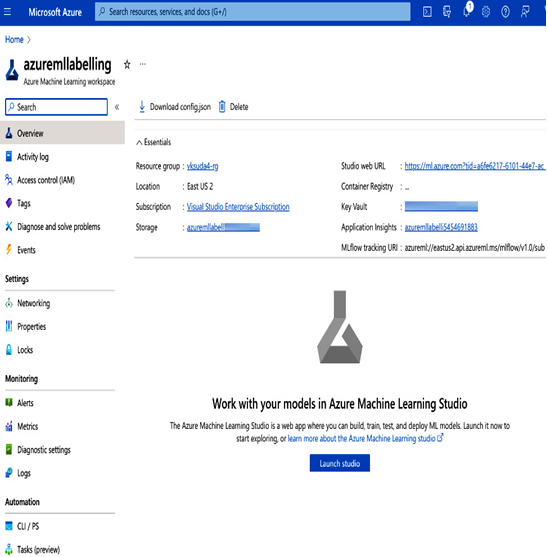
Figure 12.5 – Azure Machine Learning workspace